Dazzling Night Render in Photoshop From Day View
Step 5: Street Light.
Make a new layer, rename to Street Light. Now take Brush(B) Soft Brush, with white color and click on street lamps you see, just make sure you keep on reducing the brush size as you go far, according to perspective of image. You may reduce opacity of this layer, this will help in visibility of design of street light too.
Step 6: Uplighting.
Make new layer, rename to Up Light. With Polygonal lasso tool, make a selection and fill white color. Play with Blending Mode to get illumination effect. With Eraser Tool(E), soft brush, erase some part of it starting from top. To intensify the effect. Duplicate the layer(Ctrl+J) and Save(Ctrl+S)
Step 7: Good Night.
With Polygonal lasso tool(L) feather set to 40, make a approx selection around building, the portion which should be visible. When selection is done,invert selection(Shift+Ctrl+I). Apply Solid Color from Adjustment. Select Black Color.
Well you can stop now. The image is complete. However, if you are die hard editing fan and would love to add more details, then follow coming steps.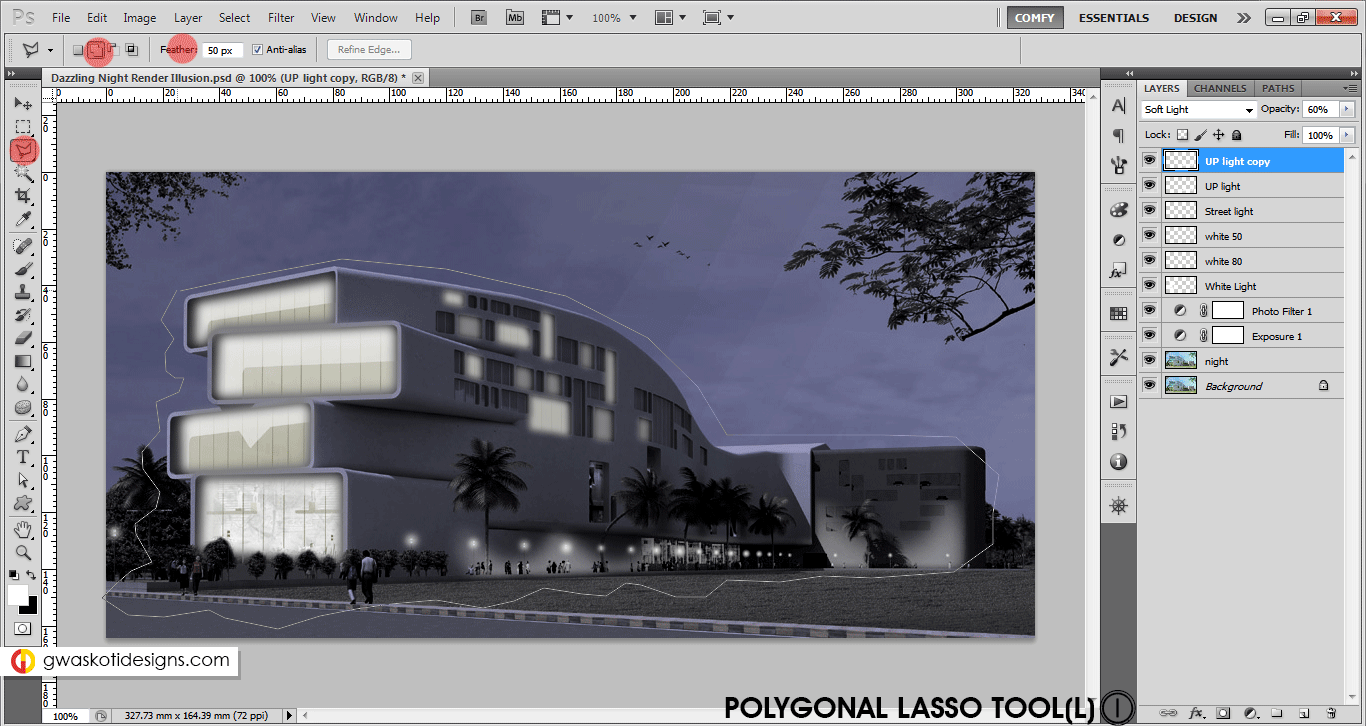
Step 8: Show Lights.
Rectangle Marquee tool(M) and feather set 2, make a thin long rectangle in new layer and fill white color. Then Transform(Ctrl+T) to Distort and spread the top handles. Then move the light to appropriate place and erase the lower portion to set it firm on roof. Duplicate layer, distort, erase and place again.
Step 9: Starry Night.
Moon is easy, New layer, Soft Brush(B), white color. Done. For Stars make a new black layer. Filter> Noise> Add noise. Then Filter> Blur. Then Adjustment Levels and move sliders to get beautiful stars. And then Merge Down(Ctrl+E). Change blending mode to Lighten. Erase(E) with brush wherever required. And lastly, reduce the opacity of image. Save(Ctrl+S)
How do i know this process of making stars? I learned this technique for a poster work from some tutorial, which thankfully was helpful in this tutorial too. So keep learning because you never know what might come handy in which situation!
Solve common photoshop warning messages or errors you might face while using photoshop.
Please give your comments (compliments will work too 😉 ) and share these tutorials as much as you can, we expect nothing else in return. Thank you!
Check previous page for Step 1-4

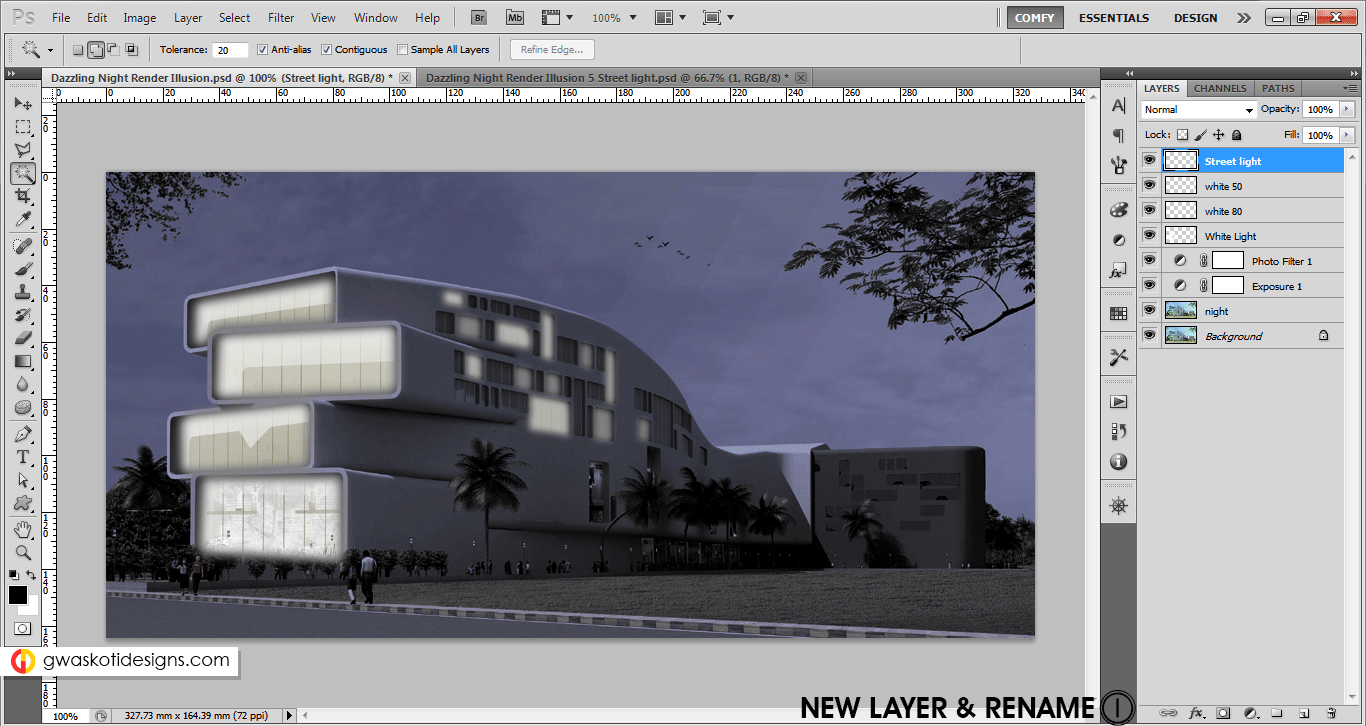
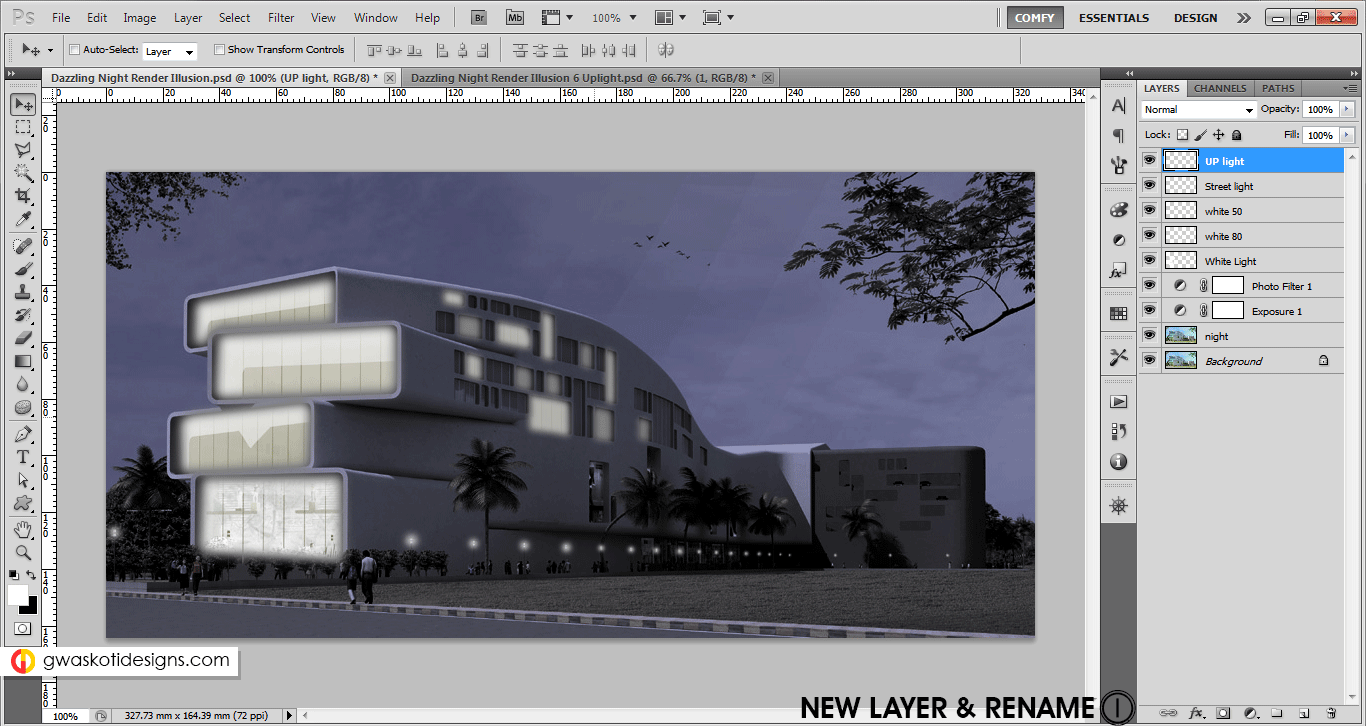
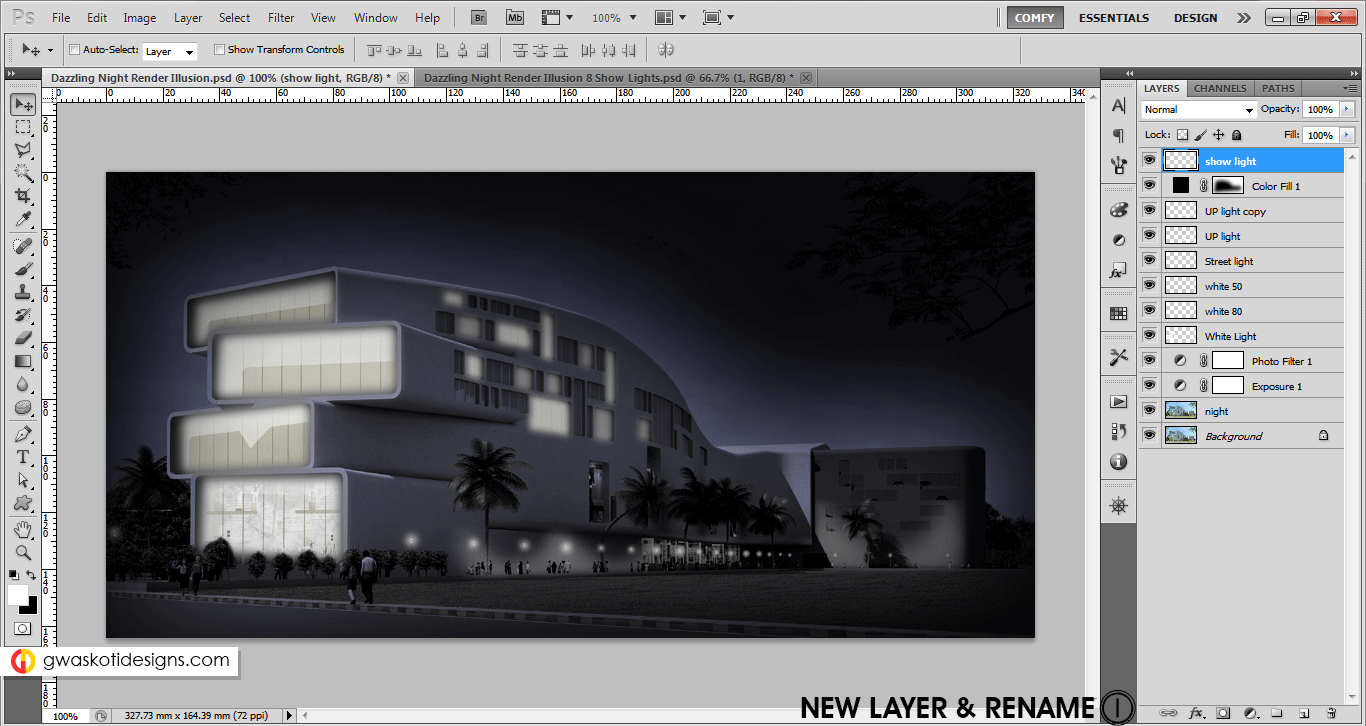
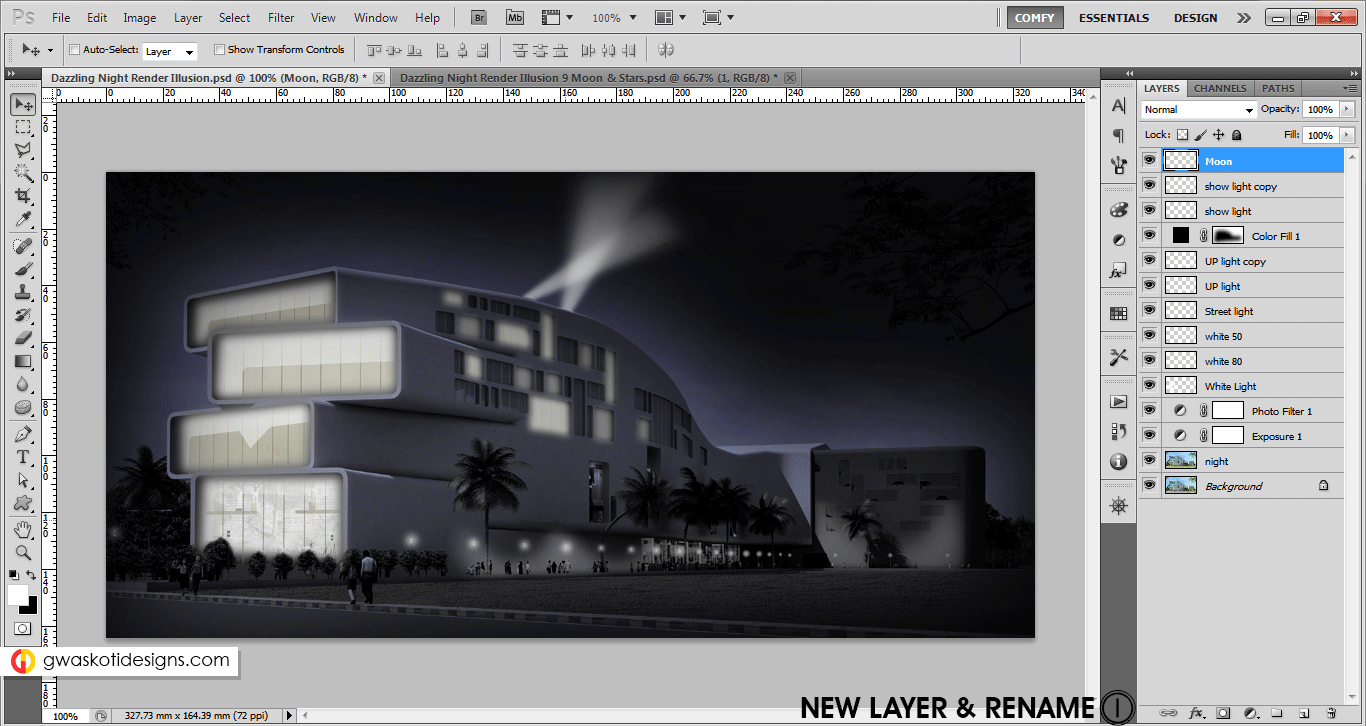
Now tht was smthng useful..:o..I’m not too handy wid photoshop but I’m sure these tutorials gonna be of gr8 help..thnx fr the efforts boss..:D
I am sure you will be successful 🙂 moreover I’ll be there to guide again & thanks for appreciation, every word matters O:)
Thanks Dude!