Dazzling Night Render in Photoshop From Day View
Night View Renders are powerful expressions of our design decisions in our project. What if you don’t have time to add tons of light and materials or don’t have extra rendering time or powerful computer for rendering. Here’s a night render in photoshop tutorial on smart way to achieve such dazzling results.
 Image courtesy: View of T. I. MALL, Bhilai, a project by Sanjay Puri Architects.
Image courtesy: View of T. I. MALL, Bhilai, a project by Sanjay Puri Architects.
Fact : The result cannot be compared to rendered images produced by 3D-rendering softwares but if you don’t know how to use them, then this is what you need.
Step 1: Preparation.
Open image in PS. Duplicate Layer(Ctrl+D). From adjustment panel, select Exposure, play with Gamma Correction and Exposure sliders until you get a dull and dark yet visible image.
Step 2: Adding Drama.
We try to add a blue tint to overall image. Since decades, movies shows us that night scene means dark blue tint and we will exploit this phenomenon for our night render illusion. From adjustment panel, select Photo Filter and add a dark blue color with 100% Density.
Step 3: Adding Light Effect.
Make new layer, rename to White Light. Select Polygonal Lasso Tool(L), set feather to 2-3 and select windows you want to illuminate. Press D, then Fill White Color (Ctrl+Backspace), Deselect(Ctrl+D). Then add Filter> Gaussian Filter. Now change blending modes of this layer, until you come across a mode which gives a Illumination effect. In this image Difference mode worked for white, for other image some other color & some other mode might work. Save (Ctrl+S)
Step 4: Minor Lights.
Its these lights which adds to night illusion effect. Add two new layer, repeat the above step, just make sure to select different windows in both layers, randomly, Magic Wand(W) will help to select quickly. And at the end just reduce the opacity of both layers, one with 80% opacity and another with 50 % opacity.




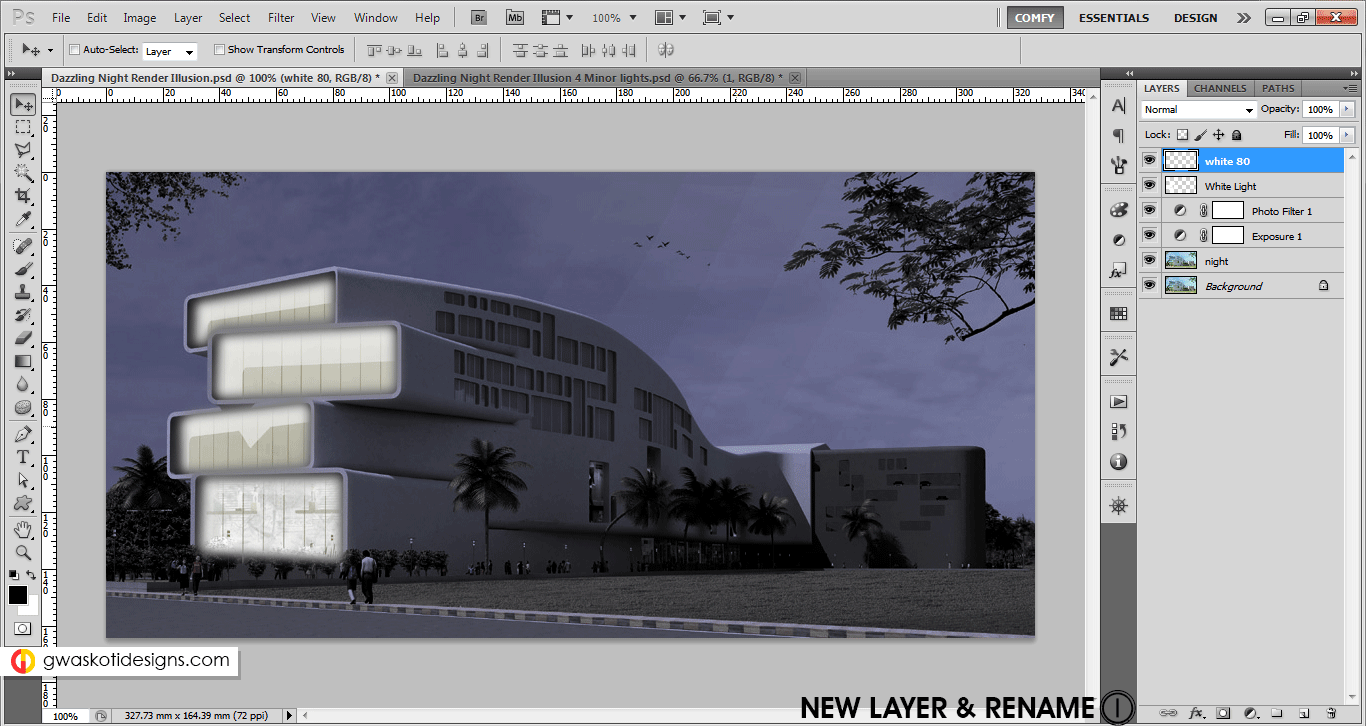
Now tht was smthng useful..:o..I’m not too handy wid photoshop but I’m sure these tutorials gonna be of gr8 help..thnx fr the efforts boss..:D
I am sure you will be successful 🙂 moreover I’ll be there to guide again & thanks for appreciation, every word matters O:)
Thanks Dude!